Half the fun of yarn (buying it, using it, working with it!) is combining colours when you have a specific project in mind. Other than at shows, we know that you cannot see the colours available and combine them in person and from feedback we know that this is something that would be useful to help you make decisions about purchases.
From interactions online we know that colour combinations are useful and whenever we show you selections, they are commented on positively. Some of you will have experience of manipulating images online but others will not and so we thought a step by step guide to how you can do this would be helpful.
First up is how to do so using the standard image editing options available on a Samsung smartphone. These images use a Samsung Galaxy S8.
Find the yarns you are interested in on the website / on flickr / on facebook and screenshot the images individually:






Within the gallery there is a menu (on my phone it is at the top right) with several options including 'Create Collage'.

Select this option and then choose the images you want to put together. You can also use the 'Edit' option to crop the images and focus on the area showing the yarn.


At the bottom of the screen select the 'Layout' option to choose a way to display the pictures together. I find that four horizontal blocks is best, although four vertical blocks would be just as good.

From here you can then move each individual block to select a part of the image in which the yarn is best displayed. You can also change the order of the images.

The pop-up menu on each image also allows you to switch a new image into your collage which can then be repositioned as appropriate. When you are happy with the image you can save and share it like any other picture.



There are a number of different apps, programs and other ways of editing images. Microsoft desktop PCs and laptops have Paint and there are websites like PicMonkey.
If you have an iPhone or other Apple device you could use an app like Layout, which is available in the App Store. There are several good options so please do not take this as a sales pitch, this is just the one that I have experience using.
If you want to find it in the App Store, this is what you are looking for:
Before you start you will need to either save the images to your phone or screenshot them.
In the app you will be able to select any images from your phone or device. Where 'Favourites' is circled you will be able to select specific albums or the Camera Roll.
You will be able to select the yarns you want to compare at the bottom of the screen and then choose a layout for the images at the top of the screen.
There are options for editing each individual image including replacing them with others and selecting borders between the pictures.

When you are happy with the combination you can then save your image and share on facebook or instagram.

I do hope this helps you to play around with combinations. We would love to see them and your ideas may also inspire others!